Our pupils are growing up in the twenty-first century and whilst that provides many exciting opportunities and developments in technology, it also poses risks and challenges. So many new apps are created and it can be difficult to keep up with them. As a College, we educate our pupils in PSMEE lessons about being safe online, whether that is being aware of their online reputation, protecting their privacy and security, knowing what to do if they are bullied online through the misuse of social media, or just being aware that what they see online is not always what it seems.
What can we do for our children’s online safeguarding?
It is probably a familiar sight all over the country: round dinner tables where every member of the family is engaged in their own devices rather than in each other’s presence. In our busy twenty-first-century lives, it is important to make time to talk with your children and guide them in using their devices appropriately. By opening up channels of communication with your child about how best to enjoy technology but stay safe, it helps them to grow in their knowledge and understanding of what is appropriate rather than devices being seen only as a negative and as a means of control.
As a family, perhaps you could create weekly challenges to help everyone rely on technology less, for example, this week let’s try to reduce screen time by 30 minutes a day with prizes for the family member who is the most successful. Freeing up time from devices affords the time for parents and children to open up to one another more, so as to deepen family relationships. Below are listed some apps which you may find useful in monitoring your children’s online activity and helping them to learn the best ways of using technology.
Family Link
Whether your children are younger or in their teens, the Family Link app lets you set digital ground rules to guide them as they learn, play, and explore online. Google Family Link is easy to set up and use providing different useful functionalities. Parents can control what devices their child uses and guide them to the appropriate content with the different functionalities provided by this app.
Among them, it is possible to control the privacy settings of the monitored mobile phone, block apps, and filter sites on Google Chrome. Family Link provides briefings about the activity on the device allowing you to set time limits that, once expired automatically prevent access. Also, when you are not with your kids, you can see their location even if it’s not active on the settings and lock the mobile phone remotely. But not all the uses of the app are restrictive, additionally, it provides recommendations of other apps that can help to encourage your child’s curiosity while playing.
Apple Family Sharing & Screen Time
With Apple Family Sharing parents can create Apple IDs for children under the age of 13 in their family integrating them in a Family Sharing group. With an Apple ID, a child can use their account on their own device and even make their own purchasing decisions, but everything goes under the supervision of the Family Sharing group organizer, which can set limits to different parameters. For instance, screen time, downloads or apps installed personalizing specific time limits. You can also establish restrictions for who your child can communicate with and keep track of where they are although this function doesn’t work when the location is deactivated. Apart from this, you can also share files, archives and documents privately within your family group as well as subscriptions to Apple accounts.
Qustodio
Although it requires a license payment, Qustodio goes a step further than the previous apps. It is an advanced app that makes it easier to keep your children safe online and for them to develop healthy digital habits. It works on both Android and iOS on mobile phones and computers. Qustodio provides an advanced app and content filter along with personalized time limits for different functions. Qustodio elaborates weekly briefings of activity and browser history monitoring helping you to make decisions about the guidance of your child in the online environment. With this app, you can also track and block calls and SMS. Furthermore, it includes location features like receiving messages every time your children leave or arrive at saved locations, alerts and an SOS button.
Comparative between Google Family Link, Apple Family Sharing and Qustodio
| Features |
|
|
|
|---|---|---|---|
| Devices | Android devices running versions 5.0 and higher, and iPhones running iOS 11 and higher. | iOS devices (iPhone, iPad or Mac). For laptops and desktops with Windows 7 Service Pack 1 and later. |
Apple devices, Android, Windows, Kindle, Chromebook. |
| Real-time location | Built-in. | Location features must be open. | Built-in. Notification when leaving and arriving to saved locations. |
| Content Filter | Only when using Google Chrome as a web browser. | Full integration with Safari. | Full integration with personalization gadgets. |
| Purchase control | Yes | Yes | Yes |
| Screen time control | Yes | Yes | Yes, the access is block once it expires. |
| Remote block | Yes | No | Yes |
| Web content supervision | Yes | No | Yes. Weekly briefings are provided. |
| Teacher-recommended apps | Yes | No | No |
| Price | Free | Free | Differente rates |
| Features |
|
|
|
|---|---|---|---|
| Child device | Android devices running versions 5.0 and higher, and iPhones running iOS 11 and higher. | iOS devices or iPadOS | For laptops and desktops with Windows 7 Service Pack 1 and later. Apple devices, Android, Windows, Kindle, Chromebook. |
| Parents device | Android devices running versions 5.0 and higher, and iPhones running iOS 11 and higher. | Apple devices (iPhone, iPad or Mac). | For laptops and desktops with Windows 7 Service Pack 1 and later. Apple devices, Android, Windows, Kindle, Chromebook. |
| Real-time location | Built-in | Location features must be open. | Built-in. Notification when leaving and arriving to saved locations. |
| Content Filter | Only when using Google Chrome as a web browser (we recommend to block different web browsers). | Full integration with Safari. Other browsers could be installed by the child, but you can control purchases. | Full integration with personalization gadgets. |
| Purchase control | Yes | Yes | Yes |
| Apps control by time | Yes | Yes | Yes. Set different times for several apps. |
| Screen time control | Yes | Yes | Yes, the access is block once it expires. |
| Remote block | Yes | No | Yes |
| Web content supervision | Yes | No | Yes. Weekly briefings are provided. |
| Teacher-recommended apps | Yes | No | No |
| Price | Free | Free | Differente rates |
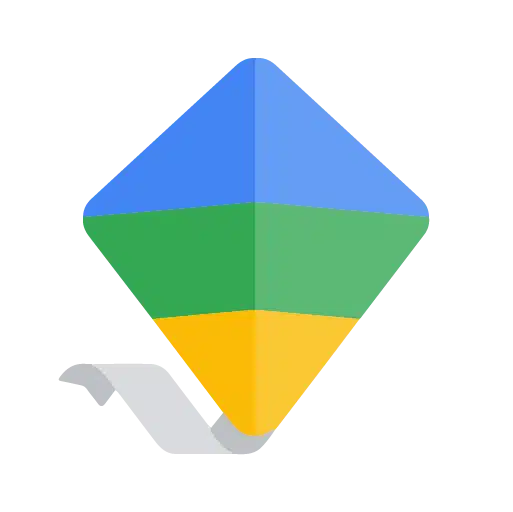 Family Link
Family Link Family Sharing
Family Sharing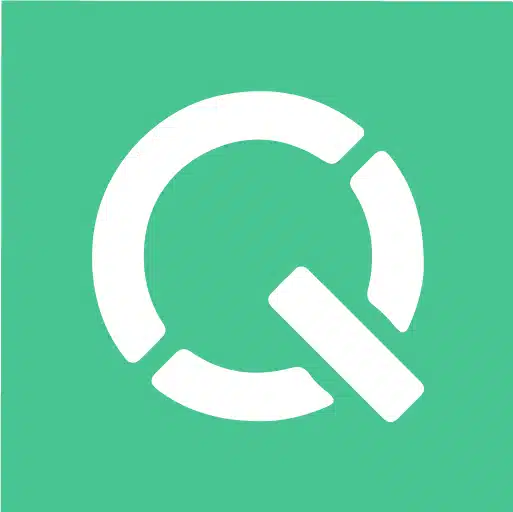 Qustodio
Qustodio